nets - flattened 3D objects
Illustrator:
- file, new, a3 - can be shrunk down later if needed
- guides, first layer, create rectangle over whole document, object, path, split into grid, set columns and rows to 2
- create new layer, net layer
- alt, click in center, enter rectangle measurements, tada, you have a square in the center of the page
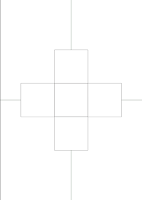
- hold alt, drag box up, down, left, right etc, creates a copy while leaving the
original
- add another square on the will be the lid
- add flaps for glueing by using rectangle tool
- direct selection tool, click one corner, alt, click the other corner, circles let you curve edges
- direct selection tool, alt, copy to sides of the boxes that you need glue flaps on
- reflect tool, click on center line, choose horizontal/vertical, click copy
- select, select all, edit, copy, new layer, paste onto new layer, paste in place, hide layer, window, pathfinder, select all, unite, lock net layer.
-lock net layer and make visible the folds layer, select all, reduce opacity to 15%, select stroke, select dash line
- click arrow next to folds layer, select all, object, group
- long edge and short edge binding - long edge flips from the long side of the paper, short edge flips from short side of the paper
- unlock all layers, artboard tool, name the artboard, alt, click, drag right to create a copy
- create new layer for artwork, file, place, select artwork, link or embed image, remove fill from net to see artwork
- create a new layer, crop and score marks, select pen tool, create lines where folds are needed, you can then hide the folds and cuts layer. folds and cuts layer could be left on the inside of the box as this isnt going to be seen but should be taken off of the outside of the box
- save as ai.
- if exporting, tick use artboards, choose format.
- if exporting, tick use artboards, choose format.











No comments:
Post a Comment