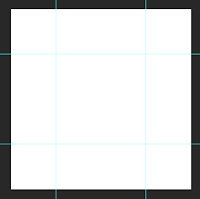 Creating tiles to use for repeat patterns.
Creating tiles to use for repeat patterns.Need to consider size of product in relation to size of tile.
Open Photoshop
New - Custom Size - Enter Measurements (5 x 5) - 300 dpi
Cmd + R - turns rulers on - drag guidelines on to each side of the tile
Image - Canvas Size - untick relative - percent - add extra 200% - allows room for overlap patterns etc
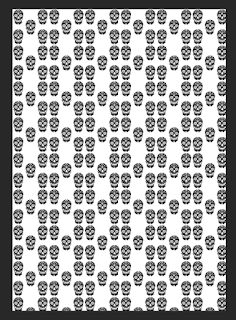 view - lock guides
view - lock guidesdrag first image into document
alt and drag - creates a copy
start to arrange motifs onto tile
select square with marquee tool - edit - define pattern - name and okay
New document - international paper - a3 - ok
create new layer - edit - fill - pattern - select pattern - ok - voila!
add background colour - change colour of motifs (get colour ready, lock with the square/checkerboard lock, alt, backspace)
new document - click the circle icon at the bottom of layers panel - click pattern - can adjust scale of pattern
to save pattern - group from layers - make a folder for them to go in - hide if they're no longer needed - can create new pattern on same document
Using the overlap/extra canvas
drag image onto canvas - alt and drag - create copy - overlap a little bit onto the extra canvas
marquee tool - select the extra canvas that the image is in, go to select tool, hold shift and drag down to bottom of canvas - can also do this with corners, basically just mirror within your tile
To Save
if using edit then fill, you can just save as a layered psd document. Flatten the image first, then save - will make printing more efficient.
If using the other fill option, select the pattern layer and rasterize the continue to save.
You can save the individual tiles as a standard psd file.
Funky.




No comments:
Post a Comment